Access H2O Hydrogen Torch¶
You can access H2O Hydrogen Torch through an instance that you can create on the H2O AI Cloud (HAIC). To access H2O Hydrogen Torch:
Note
An instance runs with 1 GPU by default unless configured differently by your admin: contact your admin if you need more resources.
Step 1: Access HAIC¶
Access your H2O AI Cloud (HAIC) account.
Step 2: Search H2O HT¶
In the HAIC search bar, search H2O Hydrogen Torch:
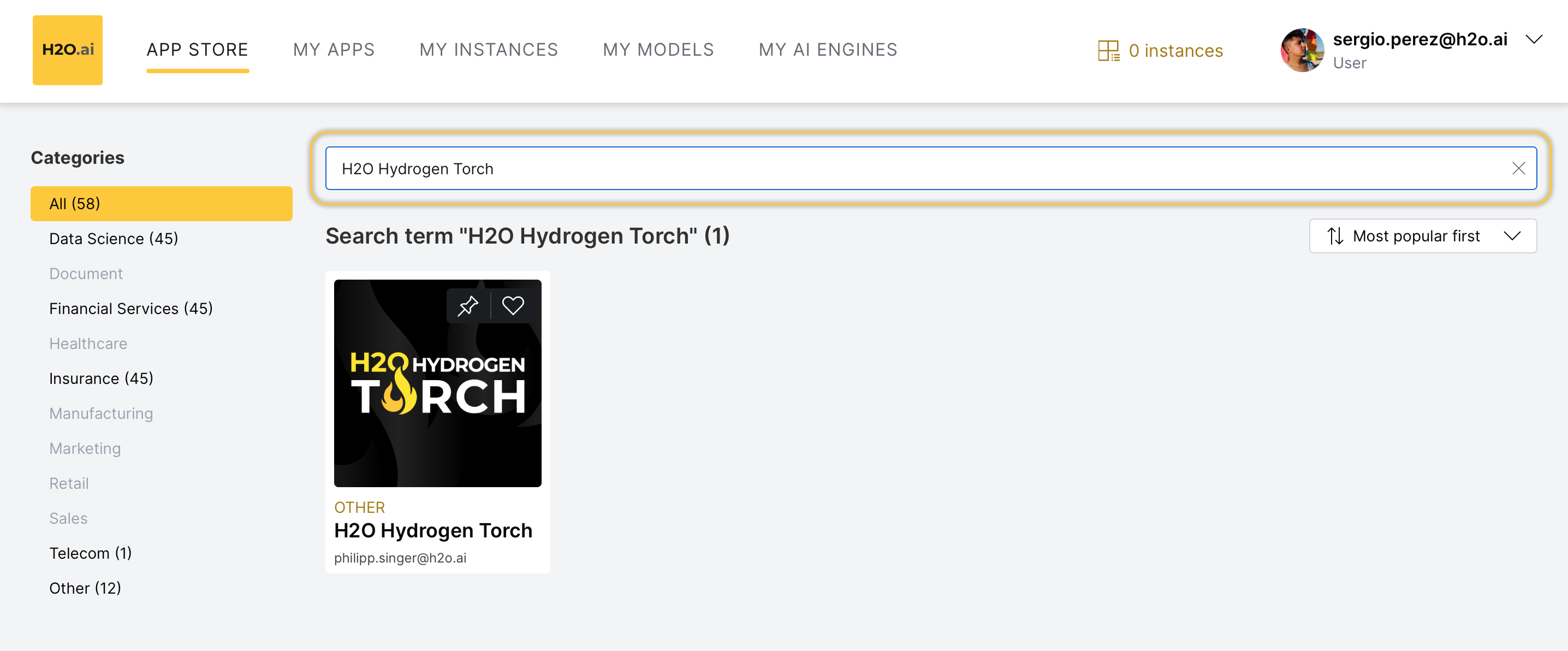
Now, select the H2O Hydrogen Torch tile. Details about H2O Hydrogen Torch appear.
Step 3: Run H2O HT¶
To start an H2O Hydrogen Torch (H2O HT) instance, click Run:
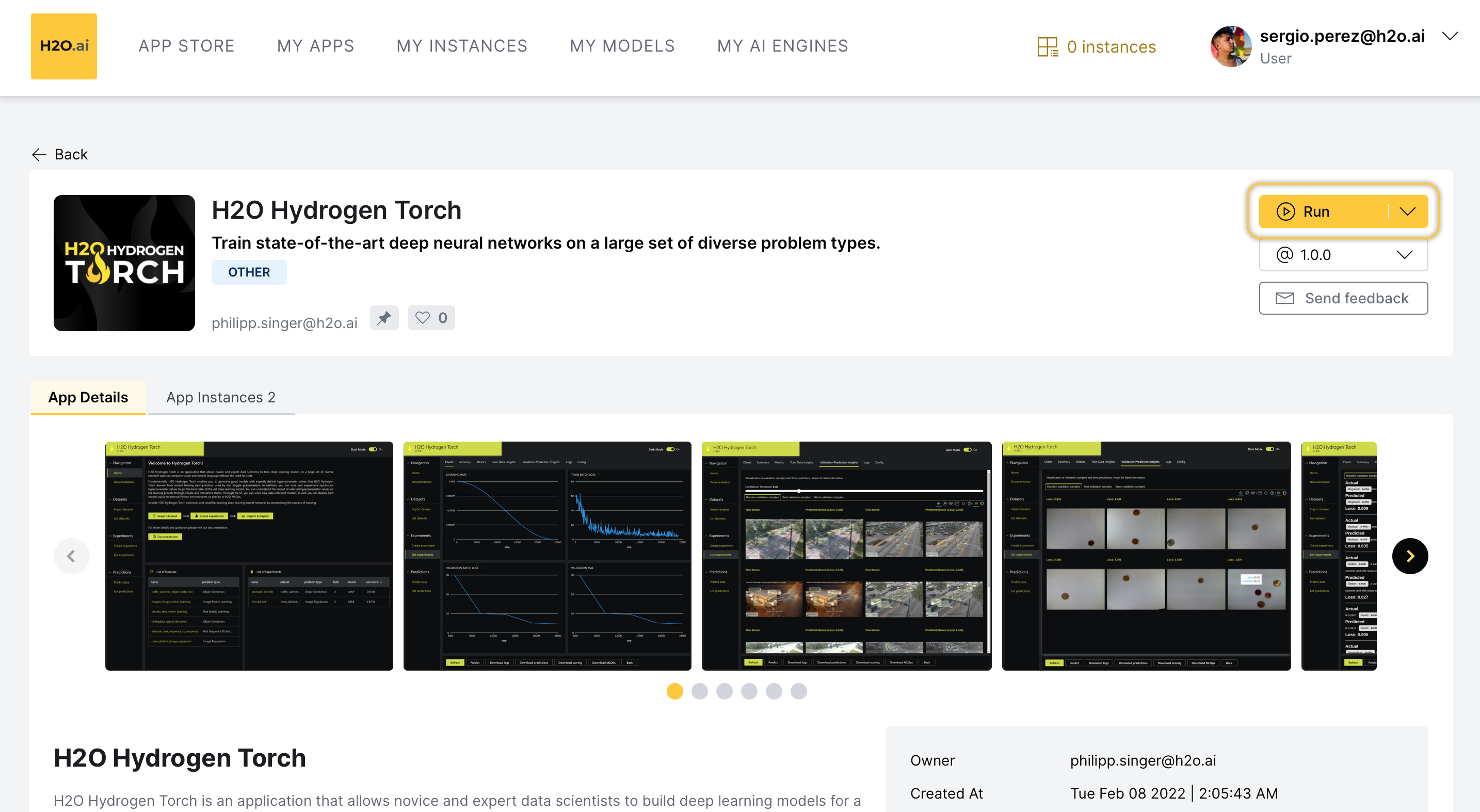
Step 4: H2O HT instance¶
Now, the H2O AI Cloud is starting an instance of H2O Hydrogen Torch for you. While you have a starting/running instance, the Run button will change its name to Visit.
- To open H2O Hydrogen Torch in a new tab, click Visit:
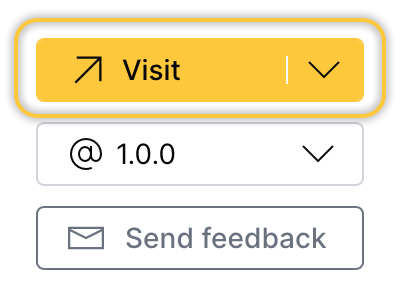
Note
-
The latest version of H2O Hydrogen Torch is preselected.
-
The instance takes a couple of minutes to get started; you can use the application instance right after.
Pause or terminate instance¶
You can pause or terminate an instance of H2O Hydrogen Torch.
-
Pause: Pausing an instance saves computational time and resources.
-
Terminate: Terminating an instance deletes the instance permanently.
Note
-
Customers pay for H2O AI Cloud via AI Units so that as they consume more resources, they pay more.
-
By default, each instance of H2O Hydrogen Torch takes 4 AI units.
You can Pause an instance in the app details page:
- In the app details page, click the App Instances tab.
- Locate your instance row.
- Click Pause.
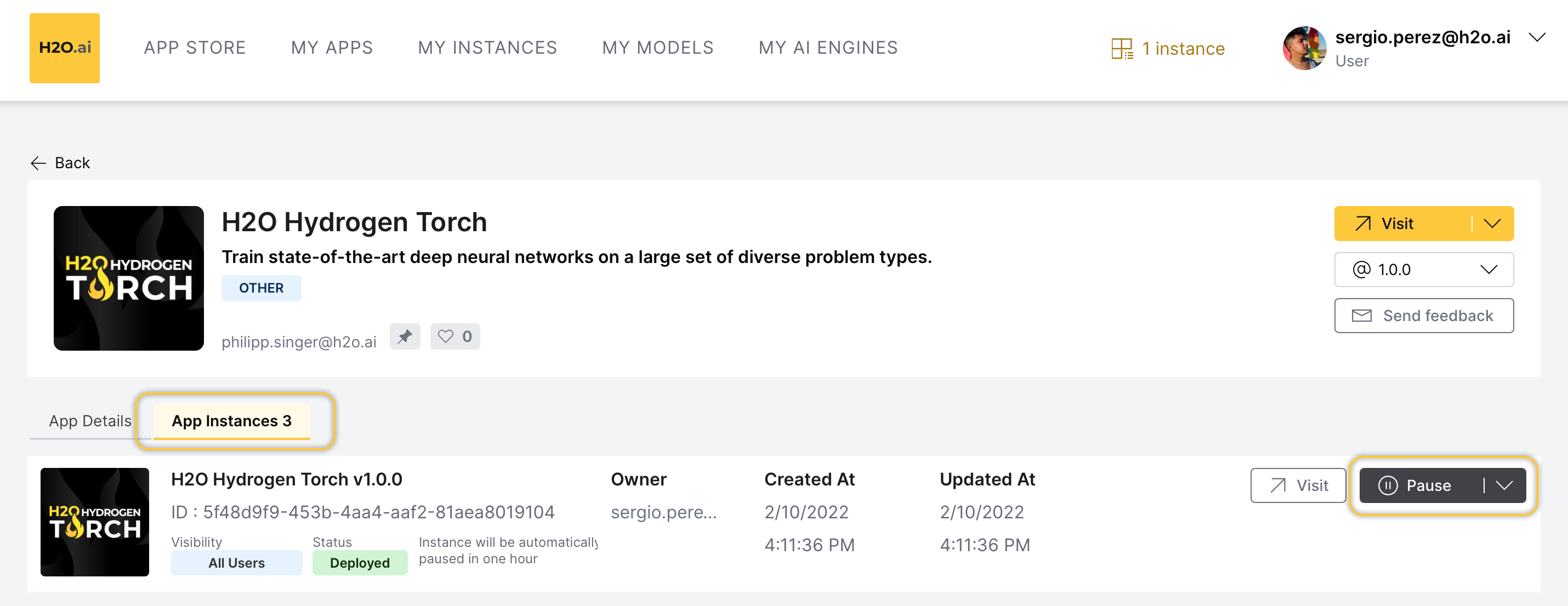
You can also Pause an instance in the My Instances page:
- In the H2O AI Cloud menu, click My Instances.
- Locate your instance row.
- Click Pause.
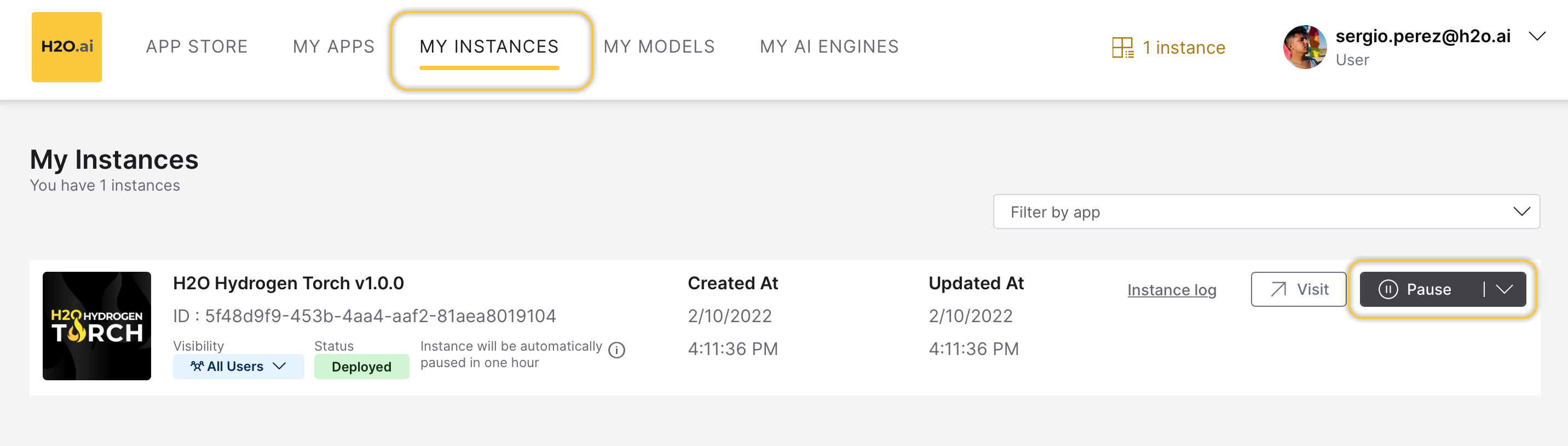
You can Terminate an instance in the app details page:
- In the app details page, click the App Instances tab.
- Locate your instance row.
- Click Expand.
- Click Terminate.
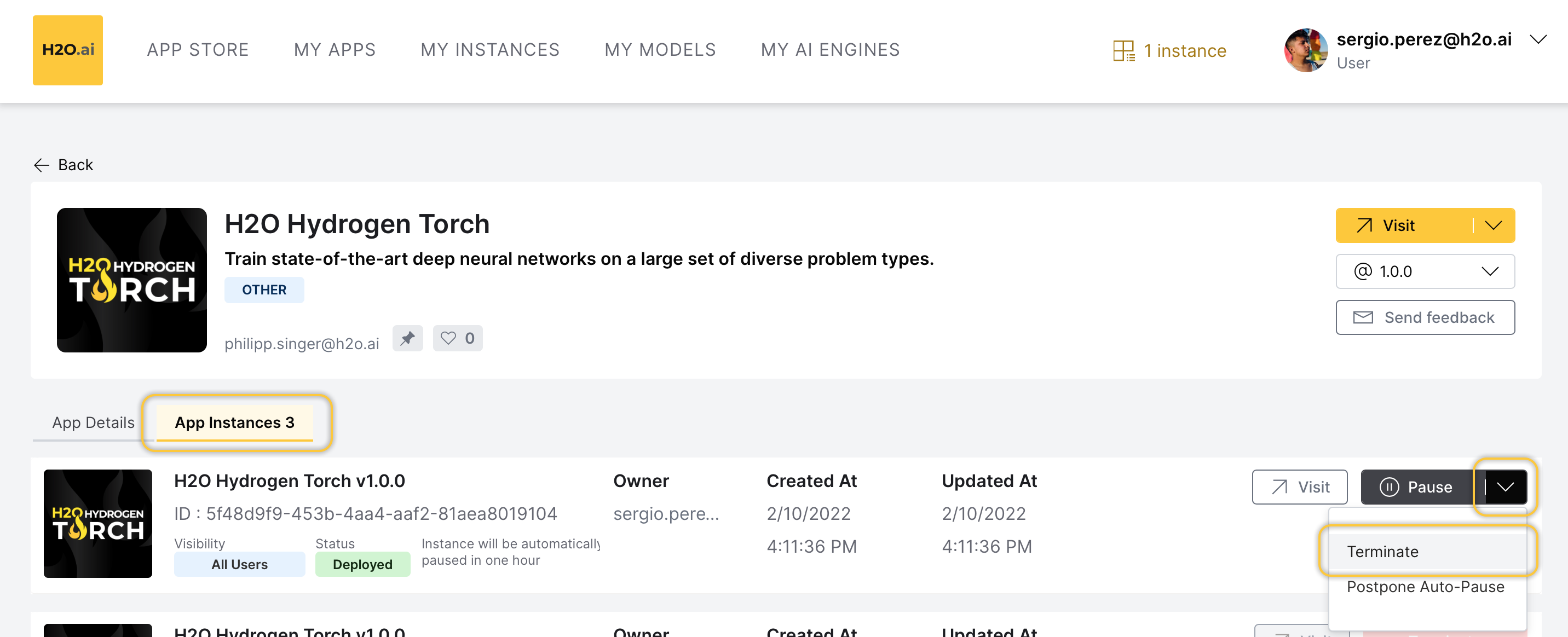
You can also Terminate an instance in the My Instance page:
- In the H2O AI Cloud menu, click My Instances.
- Locate your instance row.
- Click Expand.
- Click Terminate.
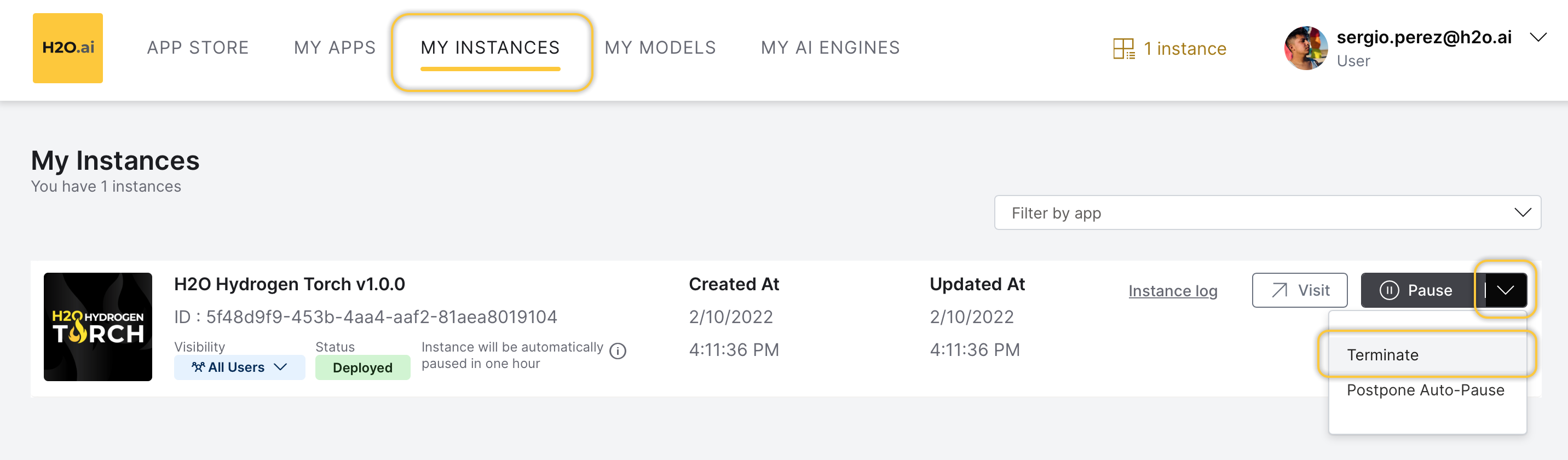
- Submit and view feedback for this page
- Send feedback about H2O Hydrogen Torch to cloud-feedback@h2o.ai